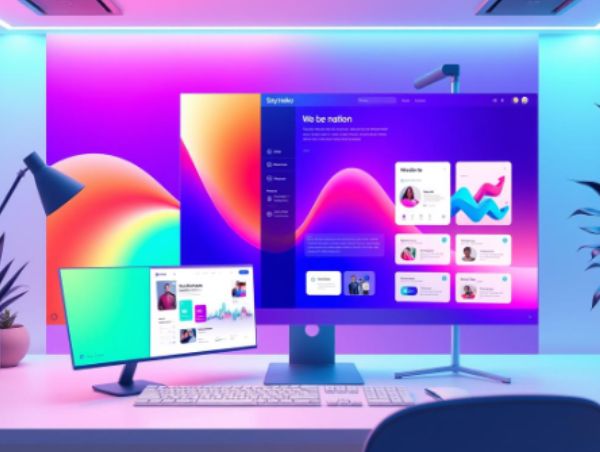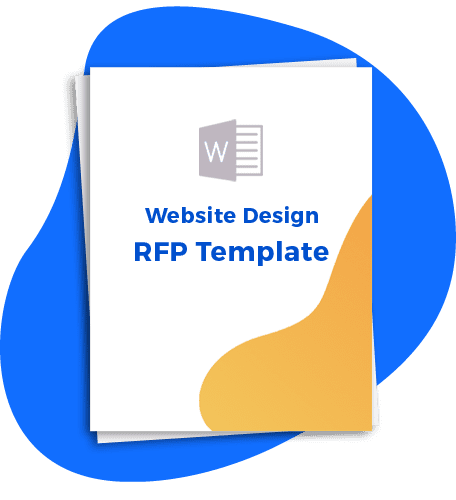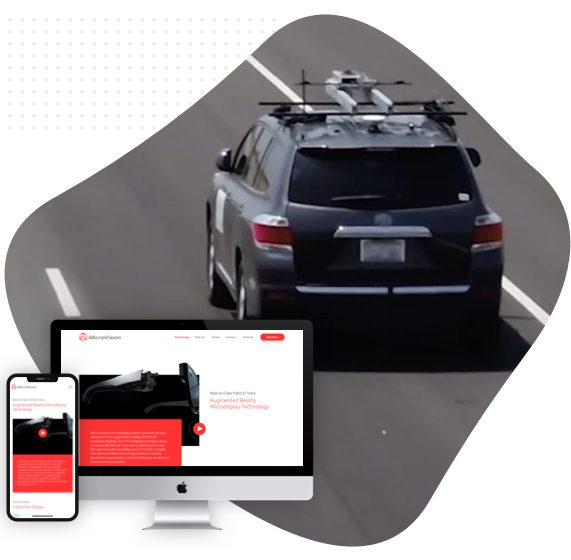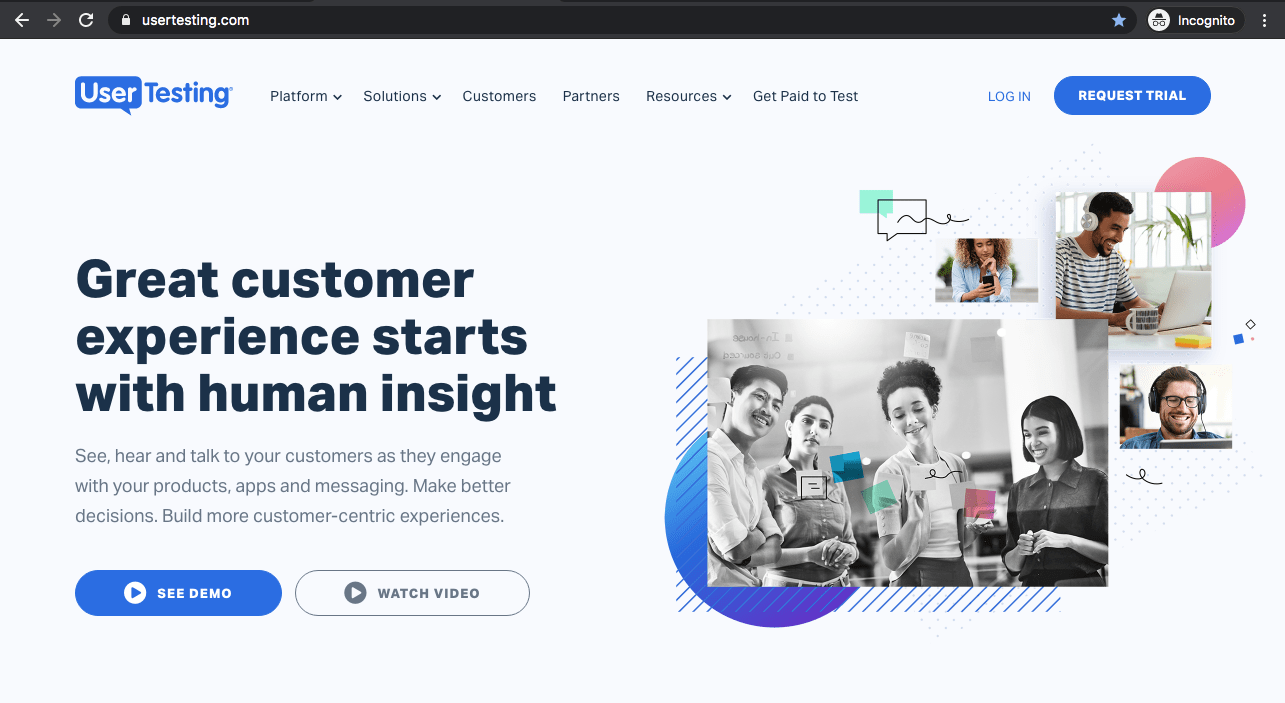Maps are not just for getting directions or finding a location. In fact, maps can be a great tool for presenting information in a fun and interactive way – improving the overall website design and experience. And with the advancement in technology, creating an interactive map has never been easier.
To help you get started, we’ll take you through the step-by-step process of creating your own interactive map, even if you have no prior experience.
1. Choose Your Map Software
The first step to creating an interactive map is choosing the right map software. There are many options available in the market, both free and paid. Some of the most popular options include Google Maps, Mapbox, and Leaflet.
For this tutorial, we will be using Google Maps because it’s widely available and easy to use.
2. Gather Your Data
Once you’ve chosen your map software, it’s time to gather your data. This is an important step as the data you gather will determine the content and functionality of your interactive map.
You can gather data from a variety of sources such as public datasets, your own research, or by crowdsourcing.
For instance, if you want to create a map of popular tourist attractions in a city, you could gather data from travel websites or tourism boards.
3. Plot Your Data
With your data gathered, it’s time to plot it on the map. In Google Maps, you can easily add markers, shapes, and lines to your map. To add a marker, simply click on the location on the map where you want to add it, and then click on the marker icon.
You can then customize the marker by adding a label or changing the color.
4. Add Interactivity
Now that your data is plotted on the map, it’s time to add some interactivity. This is what makes an interactive map different from a regular map.
In Google Maps, you can add interactivity by adding clickable elements such as markers or shapes. For example, you could add a clickable marker that displays more information about a location when clicked on.
5. Customize Your Map
To make your interactive map more visually appealing and unique, you can customize it. In Google Maps, you can customize the color scheme, add custom icons, and even add your own logo. You can also change the zoom level and default location of your map.
6. Publish Your Map
Once your map is complete, it’s time to publish it. You can easily embed your map on your website or share it on social media. To embed your map, simply click on the “Share” button and copy the HTML code. You can then paste this code on your website.
Tips for Creating an Interactive Map
- Keep it simple: Don’t clutter your map with too many elements. Stick to the important information and make it easy to navigate.
- Use visuals: Visuals can make your map more engaging and help users understand the information better.
- Add context: Provide context for the data you’re presenting. For example, if you’re creating a map of traffic accidents, provide information about the time and location of the accidents.
- Test your map: Before publishing your map, test it on different devices to ensure it works well on all platforms.
Wow Your Visitors With Seamless Interactive Maps
Creating an interactive map may seem intimidating at first, but with the right tools and some creativity, you can create a map that’s both informative and engaging.
Whether you’re presenting data for business or educational purposes, an interactive map can help you communicate your message in a unique and visually appealing way.
And don’t be afraid to experiment and try different features to create the perfect interactive map for your needs. If you need any web development assistance, don’t hesitate to contact Sayenko Design – we’re here to bring your ideas to life.